You are probably running Windows on a relatively older machine and it takes a lot of effort to get it up and running. The problem is partly with your machine being old and partly because of the software you are using. In this post we will look at different ways to try to get your old guy up and running with the least effort, ending up saving you a lot of precious time.
A. Startup Programs
The problem starts right when you hit that power button on your machine. It looks like the PC is taking ages before you can sign in to your Desktop and start using your apps. There are many apps, both useful and useless, which require permission to autostart on startup and, without your knowledge, they have been granted this permission. Scarry. Isn't it? This is because most of the new apps that you install come with the option of starting on system startup by default. But good news is you can disable these nasty Vampires with a simple trick.
- For Windows 7 and Vista
- Hit the start button
- In the search box type "msconfig" (without quotes)
- Click on the program "msconfig.exe"
- Go to the tab "startup"
- You will see many programs that are allowed to run on startup
- Uncheck the programs you installed after installation of windows. This is important because you may disable some programs that are vital for running the Windows properly like Bluetooth Drivers and so forth.
- After you have unchecked the programs you don't want running on startup, hit the "OK" button. Click restart if it asks so.
2. For Windows 8 and above
- Windows 8 comes with a slight change in the position of the startup applications
- Right click on the taskbar and click "Start Task Manager"
- Once the Task Manager is open, click on the Tab reading "Startup Applications"
- There you can uncheck the apps you don't want running on startup
If you are running Windows, chances are high that you are using an Antivirus program to protect your machine against viruses and other annoying stuff that comes from the internet. Now there can be a huge debate about which antivirus program is best at protection; Norton, Eset, Avira, AVG (ahem ahem), Bitdefender and many others. The real question should be: "Which of the Antivirus Programs is good at Protection and also Light on your System resources?"
The Answer: Bitdefender
I have been using it since a long time and not disappointed once. Its good at protection both online and offline. It's literally a zero maintenance program, meaning once installed you don't have to tweak or take further care of it. And of course it's very light on your system resources, meaning a faster PC. Did I mention it's free?
Click Here to download and install Bitdefender on your system.
C. Chrome In Background
 Ever wondered why it takes less than a second for Chrome to open after clicking it. The reason is it runs in the background. The advantage of this option is faster Chrome opening. The disadvantage is that it uses your system resources which makes your other apps run slow. To fix this:
Ever wondered why it takes less than a second for Chrome to open after clicking it. The reason is it runs in the background. The advantage of this option is faster Chrome opening. The disadvantage is that it uses your system resources which makes your other apps run slow. To fix this:- Click on Show Hidden Icons button in your notification panel
- Right click on Chrome Icon
- Uncheck the "Let Google Chrome run in background" option
- And that's it
- Now your Chrome wont run in background but it would take a little longer than usual to start Chrome and use it.
D. CCleaner
The ultimate solution for slow windows seems to be in using CCleaner app. It is a free app from Piriform which helps you clean your PC by deleting unwanted files and other stuff. It also optimizes your registry. After installing the new version of the app runs in background to monitor your PC continuously. It may slow down your PC in itself so better disable this option in CCleaner settings.
Click Here to download and install CCleaner.
E. The Ultimate Solution
If nothing of the above works, Click Here to try the ultimate solution.



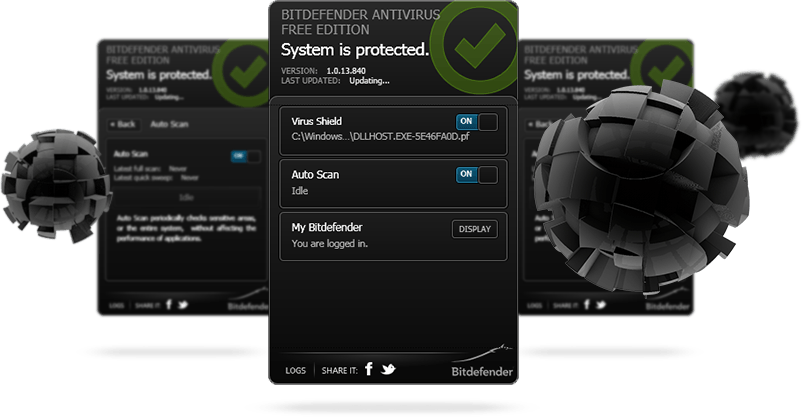

0 comments:
Post a Comment